RMIT staff with a Google Scholar profile. We are aware a number of staff profiles in Google scholar have been set to private. Read the latest update.
Search Google Scholar for a range of scholarly resources, including journal articles, conference papers, theses, books, preprints, abstracts, and technical reports. Google Scholar search results will include resources from the Library's online collections.
Accessing Google Scholar
This option gives you access to full text articles from the RMIT University Library databases straight from your search results list.
If you are studying off-campus you will need to login with your RMIT details so that the content providers recognise the Library subscription.
You will be able to export individual citations to your EndNote Library or another bibliographic manager.
Choose this option if you want to save citations to your Google Scholar Library and export multiple citations to your EndNote Library or another bibliographic manager. Sign in using your RMIT login.
Before searching for the first time, check that the search results will find articles from our collections.
From the Google Scholar menu,
- select Settings
- then select Library links.
- Find and Add RMIT University Library if not already listed.
The search results will now show the selected articles in our collections with links to FindIt@RMIT.
Occasionally Google Scholar will temporarily block access via the RMIT Google Scholar link. This is caused by Google detecting an increased amount of traffic going through our Library's proxy system. It usually takes a few days before access is restored.
First, please check if the block has been removed: Go to Google Scholar via the Library's proxy.
If the block persists, here are three options:
Option 1: Use LibrarySearch and make sure you log in for full access,
Option 2: Use Google Scholar with FindIt@RMIT option enabled to access full-text of RMIT-subscribed content,
Option 3: Enable the FindIt@RMIT option by manually changing the settings in Google Scholar:
Go to Google Scholar
- Open the settings for Google Scholar
- Set the Library links option to RMIT.
- Look for the FindIt@RMIT button in the Google Scholar search results.
About Google Scholar search results
Google Scholar search results may include publications that are not scholarly, so evaluate each item carefully. Watch our video to find out what's a scholarly source (YouTube, 2.25mins).
Search results options
Below each result, you will find a number of options.
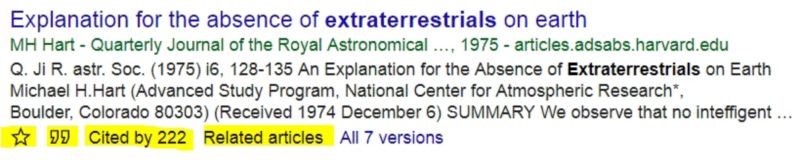
- Save icon [a star symbol] lets you save the individual search results. They will be listed in your 'My Library'. NOTE: You need to access Google Scholar directly and sign in to use this option.
- Cite icon [quote mark symbol] will give you example citations in various referencing styles and options to export to EndNote or another bibliographic manager.
- Cited by... link will show you publications that include that article in their reference list. This tells you how important the article is within the scholarly literature and gives you access to other relevant articles.
- Related articles link will show you a list of similar articles.
See Google Scholar search tips for more help.
Google Scholar for researchers
You can set up your Scholar profile to track citations to your articles by accessing Google Scholar directly. Here is how:

